Resolve Calculator not displaying and Opening Procedure in Windows 10. Calculator app is an in-built feature of every windows system. It is a common and most used app in window system. Every windows has different type and feature of calculator based on their capability. but sometimes users have to face its not displaying error in windows 10. We will discuss about how to resolve calculator not displaying in windows 10 system as well as How to open calculator app in windows 10.
How to open Calculator App in Windows 10
Here we will explain about opening procedure of Calculator in windows 10 by five ways.
Through Windows Search
- Open windows search option.
- Type ‘C’ under search box.
- A list of menu will appear starting with alphabet C.
- Thereafter Navigate the calculator app to open.
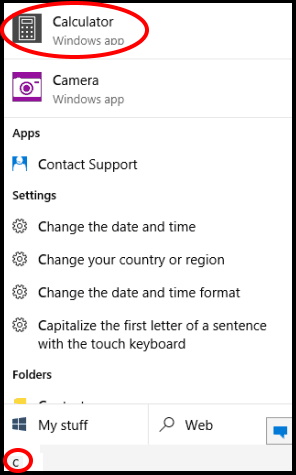
Go to Start Menu to open Calculator
- Tap the lower-left Start button to show the Start Menu.
- Select All apps to display all apps installed in your System.
- Thereafter Find out and click on Calculator.
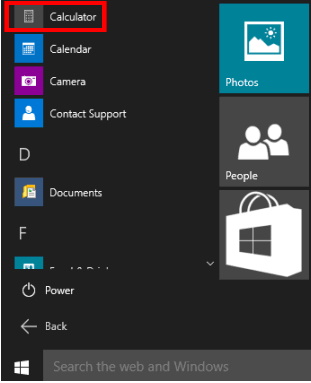
Open Calculator via Run Command
- Open RUN dialog box.
- Type calc under typing field of Run dialog box
- Press Enter key.
- Calculator app will open.
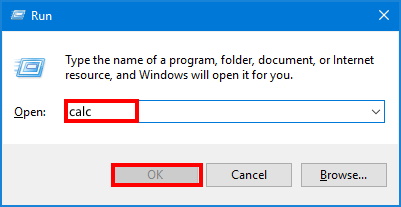
Through Windows PowerShell
- Open Start Menu, type the command powershell and let Cortana appear with the result.
- Cortana will show Windows PowerShell as the Best match.
- Thereafter make a right-click on it.
- This will launch few options on Cortana, click Run as administrator.
- Input calc.exe after blinking cursor in powershell window and press Enter.
- Calculator app will open.
Open Calculator through Command Prompt
- Open Taskbar Search by Pressing Win+S Shortcut Key conjointly.
- Type cmd in the text field, and press Ctrl+Shift+Enter together.
- Now you will notice a UAC will prompt asking for your permission.
- Therefore, click Yes to proceed further.
- Type calc and press Enter.
- Calculator app will appear on your screen.
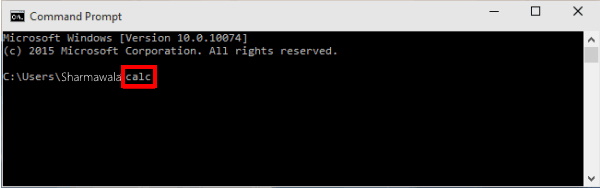
How to resolve Calculator not displaying in Windows 10
The disappearance of calculator app in windows 10 is a common issue which every users face occasionally. A lot of reason causes this error. We will discuss possible solution of this error by various methods. Following are the ways to resolve calculator not displaying in windows 10: –
Apply Windows Troubleshooter
- Open Windows setting.
- Go to the Update & Security option.
- Thereafter Make a click on Troubleshoot from the left pane of setting windows.
- Now from the right pane of troubleshoot option, select windows store app.
- Let the window troubleshoot be function, it will automatically detect the issue.
- Thereafter Follow online instruction.
Hopefully windows troubleshoot will resolve your issue of not displaying calculator app in windows 10
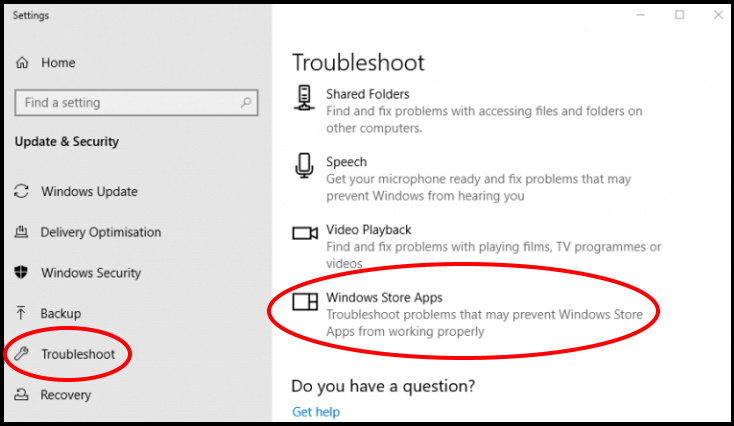
2. Reinstall the Windows 10 App
- Open Run Dialog Box.
- Type powershell under typing field of Run dialog box.
- Now type the following command line after blinking cursor of Windows powerShell: –
- get-appxpackage *Microsoft.WindowsCalculator* | remove-appxpackage
- Press the Enter key after entering that command
- Then open the Windows Calculator page
- Thereafter Click the Get button on that page to download and install the Calculator app.
Windows Defender Firewall should be turned On mode
- Open Control Panel.
- Locate Windows Defender Firewall from the control Panel menu list and click on it.
- Now, from the left side of menu option, Choose Turn Windows Defender Firewall on or off .
- Similarly, click on Turn off Windows Defender Firewall (not recommended) in the Public network settings section.
- At the end of process, Click on OK button to Enable/Disable Windows Defender Firewall in Windows 10.
Reset Calculator via Windows Setting
- Go to the search box in Windows 10
- Type the keyword Apps in the search box
- Now Click Apps & features to open the window.
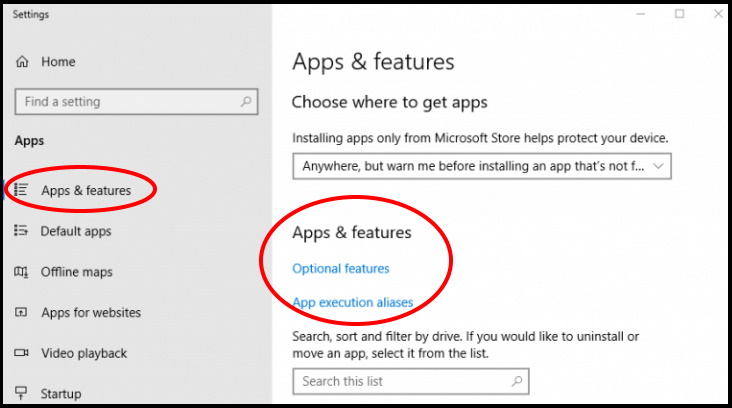
- Here, select the Calculator.
- A new window box will appear,
- Now, make a click on Advanced options to open the options.
- Thereafter Go to the Reset button, and click on it to Reset calculator data.
- Complete the resetting procedure.
- You must restart your Windows 10 system.
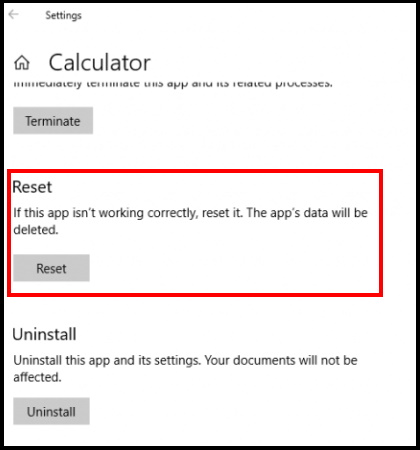
Reset Windows 10 PC to resolve calculator not displaying
- Open Windows Setting.
- Go to the Update & Security option.
- A new window setting box will open.
- Here under, update & Security option, click on Recovery option from the left pane.
- Thereafter Select the Get started option.
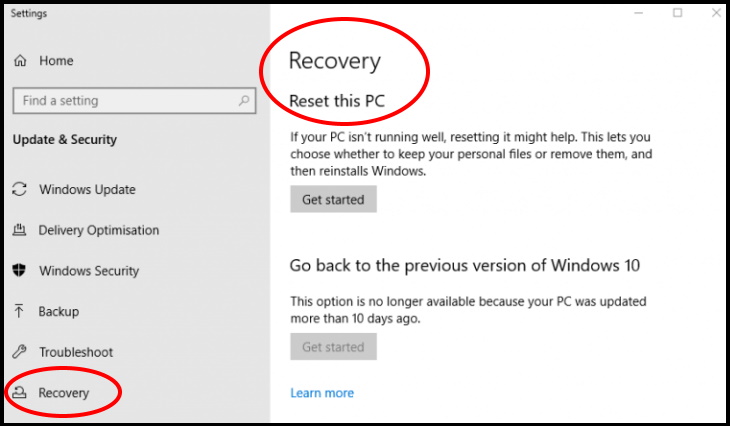
- A new window box will display on screen.
- Here two options are available. The first one is keep my files and the second one is remove everything.
- You should select “Keep my files” option.
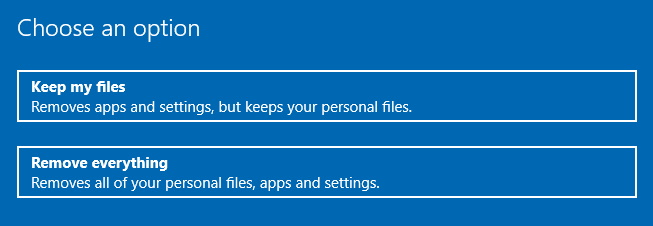
- Thereafter Click on the Next and Reset buttons to confirm.
- Make ensure that you’ll need to reinstall third-party software after resetting the OS.
- You can also reinstall Windows 10 through Windows Media Creation Tool.
- Under Media Creation tool, you should select the Upgrade this PC Now option so that your all files and previously installed app could be retain or safe.
Hopefully through above mentioned tips you will find your missing calculator in windows 10 easily.
Thanx…
