How to Change language and voice of Cortana Windows 10. Cortana is an useful feature of windows 10 by which you can enjoy various inputs in windows 10. Once it got turn off, you have to enable cortana windows 10. In this article, we will discuss about its main feature. i.e Voice and language of Cortana. Cortana supports various types of languages. You may change voice and its language of your own choice. Cortana uses the same language as your region language by default, but you can specify your specific region language for the Cortana language . For example, if your device primary language is English (United States), but you’re from England, you can tell Cortana to use English (United Kingdom) to better understand you.
How to Fix Cortana Search box not displaying in Windows 10
Available Cortana Language support Windows 10
- Australia: English
- Brazil: Portuguese
- Canada: English/French
- China: Chinese (Simplified)
- France: French
- Germany: German
- India: English
- Italy: Italian
- Japan: Japanese
- Mexico: Spanish
- Spain: Spanish
- United Kingdom: English
- United States: English
One important point, you must remember before proceeding further, that Speech recognition package should be installed in your windows 10 system.
How to Change Voice of Cortana Windows 10
Step-1: Open Windows setting.
Step-2: Select Time & language.
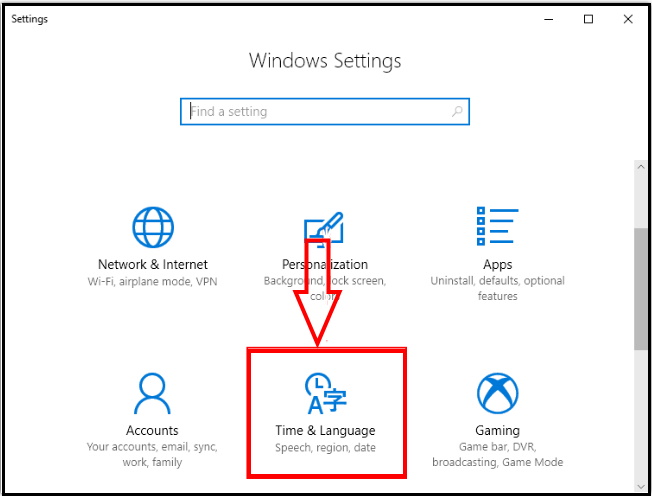
Step-3: On the following screen, select Region & language option from the left pane and shift over to the adjacent right side.
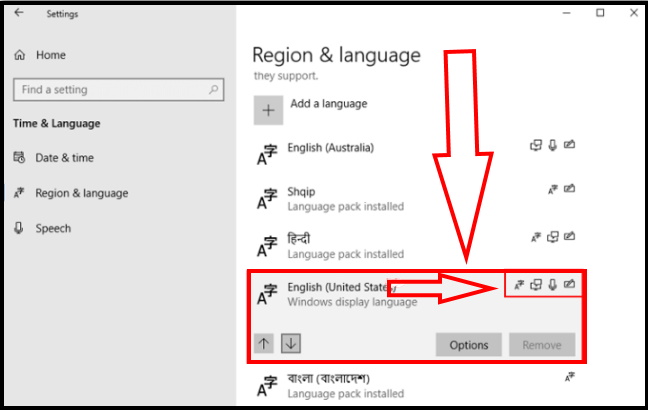
Step-4 : Put your cursor on the icons successively and check if one of them displays Speech recognition installed.
Step-5 : If not then click on the language and allow the next page to appear.
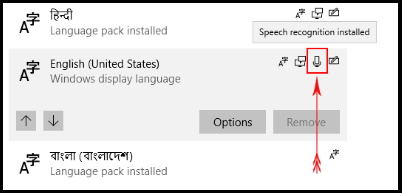
Step-6 : Here click on the download button below Speech.
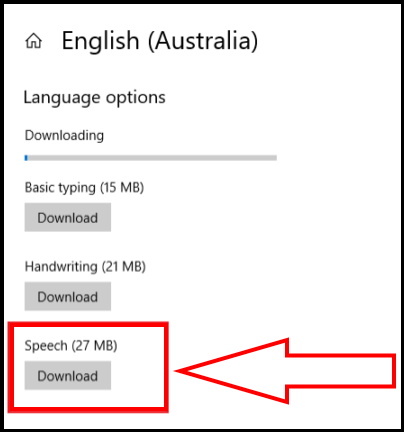
How to Change language of Cortana Windows 10
As we know, Cortana has various supported languages. If you want to change language of Cortana windows 10 of your own choice, follow these steps: –
- Open Windows setting.
- Select Time & language.
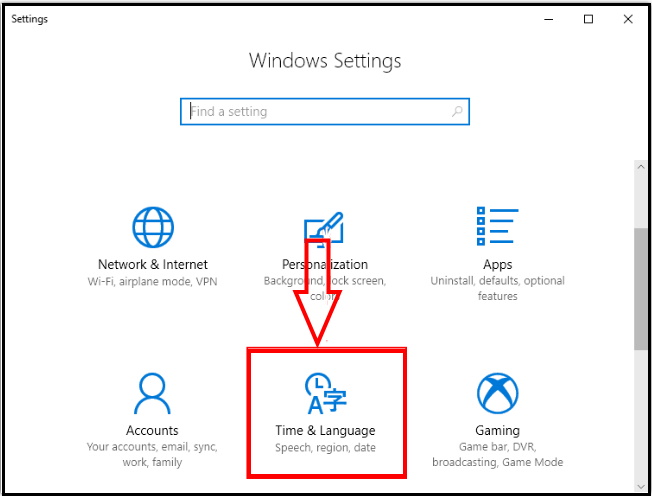
- Under the Time & language window, select Region & language from the list appearing from left.
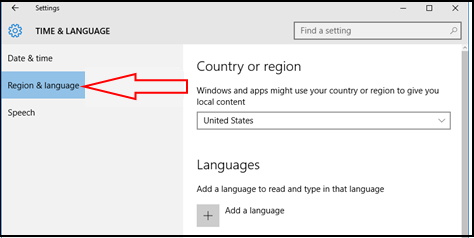
- Now from the right panel, select France (or any of the countries where the Cortana supported languages are available) from the Country or region section.
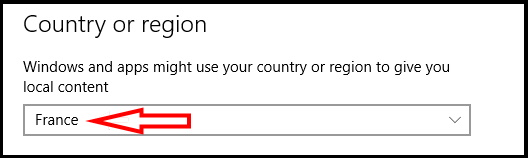
- Then, click or tap on the + Add a language from the Region & Language section.
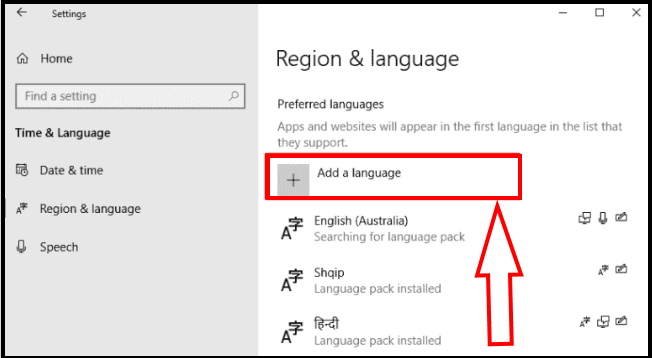
- Here find out the supported language you wish Cortana to speak.
- Make a click or tap on it.
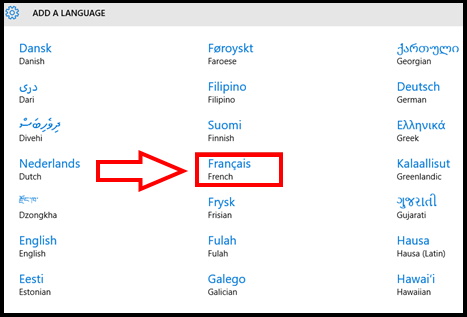
Few languages are spoken in many countries, so in this condition, follow these steps: –
- From the next screen select that language’s country of origin.
- For example, in our case, as we are trying to set Cortana to speak French, we should select France.
- Choosing Caribbean French or Belgian French wouldn’t do it.
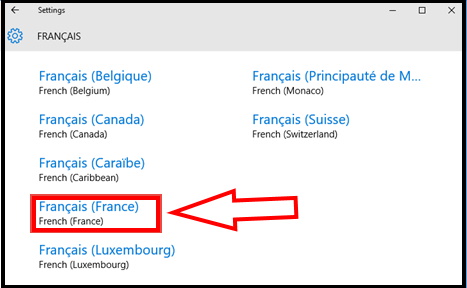
- Once you’ve selected the language, Windows 10 will promptly notify you that it’s adding new features.
- In fact, Windows 10 downloads and installs the language pack you’ve chosen.
- After sometimes (depending on your Internet speed and computer performance), the process is ended and the new language is ready to be used on your device.
- You’ll know when that is true, if you see the new language displayed in the list of available languages.
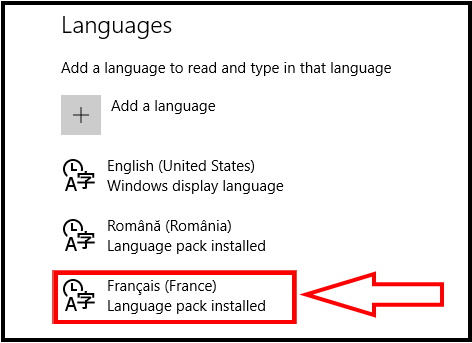
- Once the language pack is installed, click or tap on it and set it as default.
- Then, click or tap on it again and select Options.
- On the Language options screen, download the Speech files available for the new language
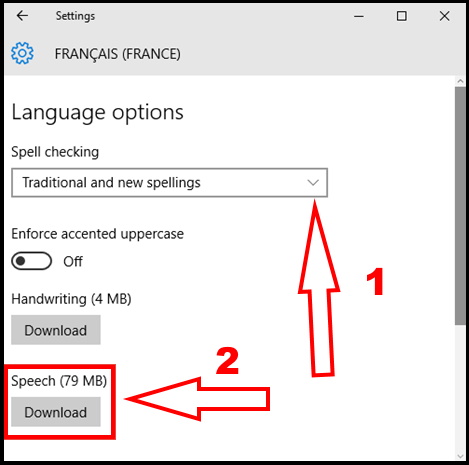
Now wait for Windows 10 to download and install the Speech files
Thanx…

3 thoughts on “Tips : How to Change language and Voice of Cortana in Windows 10”