How to Open System Configuration Tool in windows 10 / 8 / 7 / XP. System Configuration Tools is a very important application by which we manage all type of start up process. msconfig.exe is executable file of this tool. This is an inbuilt utility tools that allows you to troubleshoot any configuration errors within the system. Here, in this topic, we will discuss about its opening procedure by various methods.
How to Open System Configuration Tool in windows 10 / 8 / 7 / XP
There are 7 ways to open System Configuration Tools. These are as under: –
-
Through Run Command
-
By using Cortana Search
-
Through Windows PowerShell
-
Via Control Panel
-
Through Start Menu
-
By using Command Prompt
-
By Creating Shortcut
Way-1: Open System Configuration Tools Through Run Command
You can open System Configuration Tools in Windows 10 as well as Windows 7 through Run Command. Here is the process: –
Step1: Open Run Dialog Box.
Step2: Now, type msconfig in text box and click OK as shown in the given picture.
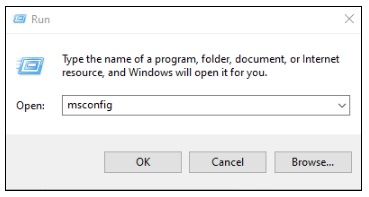
Way-2: By using Cortana Search
- Enable Cortana Search Box in Your Windows 10 PC.
- Type system configuration on Cortana search bar.
- When the result displays, click on it.
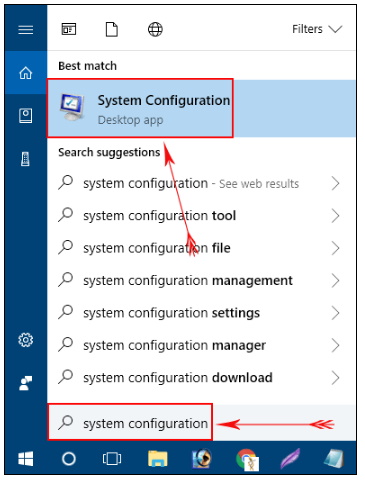
Way-3: Through Windows PowerShell
- Open Power Using Menu by pressing Windows + X key conjointly.
- Navigate and click Windows PowerShell (see the below figure).
- On the window, input the command msconfig.exe and press Enter.
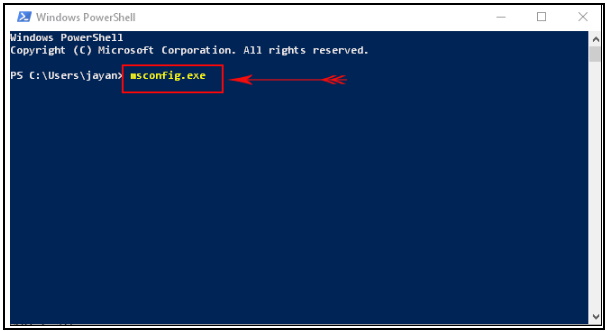
Way-4: Open System Configuration Tools in windows 10 Via Control Panel
Step-1: Open Control Panel.
Step-2: Navigate Administrative Tools and make a click on it to open. (see snapshot).
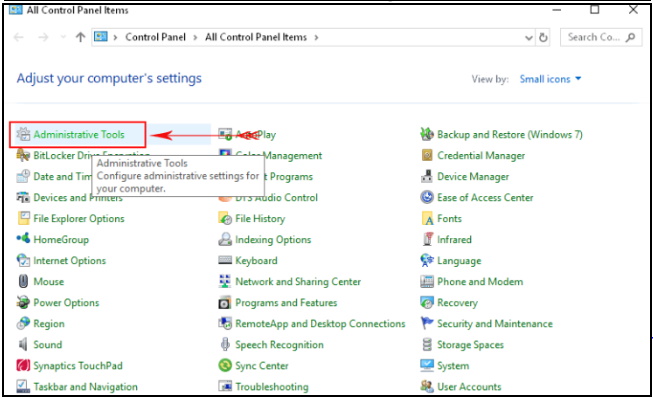
Step-3: Now another page will open with various tools list. Here, locate and click on System Configuration as seen in the image below.
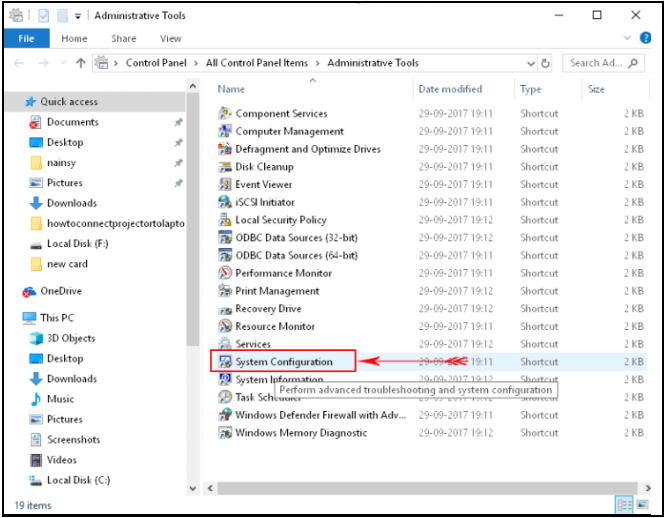
Way-5: Open System Configuration Tool in windows 10 Through Start Menu
- Open Start Menu and navigate to the W section of apps.
- Now locate and expand Windows Administrative Tools.
- Moving ahead, scroll a little and when you see System Configuration, click it to access.
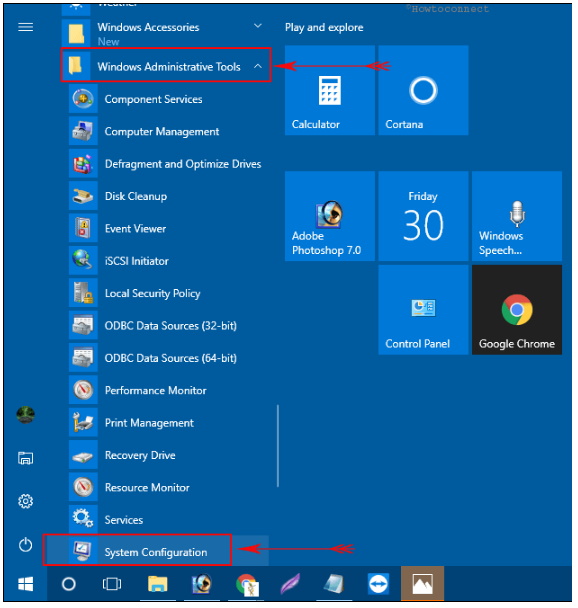
Way-6: Open System Configuration Tool in Windows 10 By using Command Prompt
- Go to the Start Menu and type CMD.
- Cortana will instantly display Command Prompt desktop app, click on it.
- On the black window, type start msconfig and press Enter to execute.
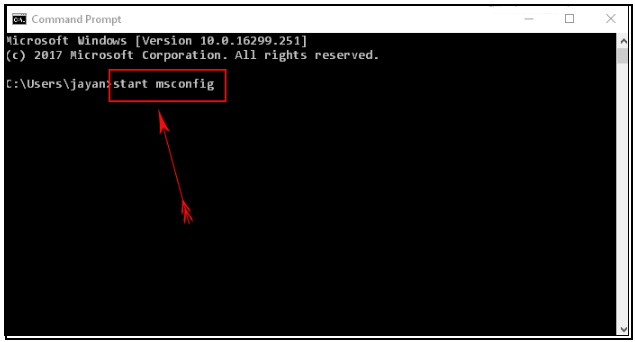
Way-7: How to Create Shortcut of System Configuration Tool in Windows 10
You may create a shortcut of system configuration tools on your desktop to easy access of it. Here I am going to describe its complete procedure to create shortcut. Follow the below mentioned steps: –
Step#1: On empty screen of desktop, make a right-click and hover the cursor over New. From the submenu, select Shortcut.
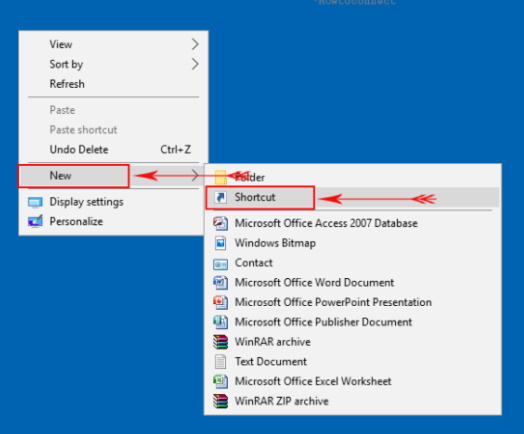
Step#2: In the displaying wizard, insert the following path in the box provided and click Next.
%windir%\system32\msconfig.exe
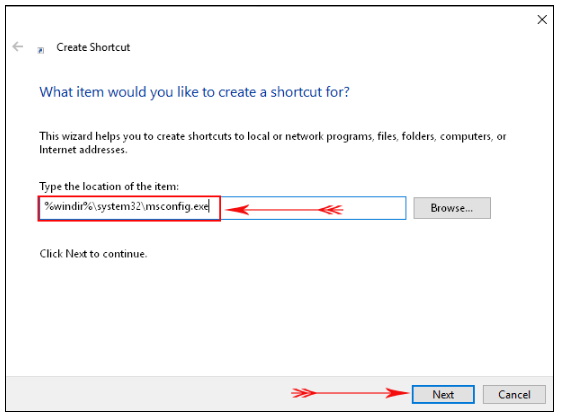
Step#3: Assign System Configuration as its name and henceforth click Finish. However, you can provide any name of your choice to the shortcut.
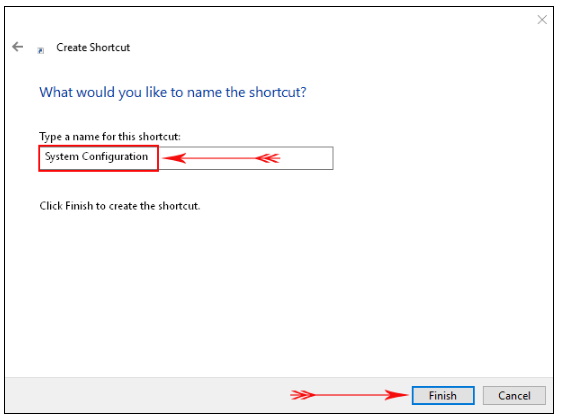
Now, this creates a shortcut of System Configuration on the desktop allowing you to access the tool in single click.
That’s all.

1 thought on “Tips: How to Open System Configuration Tool in Windows 10 /8 / 7 / XP”