How to fix Whatsapp Microphone not working error in Windows 11 / 10. Whatsapp is a popular social media app which you used both your phone as well as Windows PC such as Whatsapp Web or Whatsapp desktop app. Whatsapp desktop having a similar experience like as android or other mobile devices. People use Whatsapp for audio call as well as video call. But sometimes users have a complaint that their whatsapp microphone not working properly in Windows 11 / 10. Some similar complain of various users are as under: –
- Whatsapp Microphone not working Windows 10
- Whatsapp Microphone not working Mac
- Whatsapp Microphone not working on video call
- Whatsapp Microphone not working on laptop
Reasons behind Whatsapp Microphone not working error in Windows 11
The following are the main culprit of issues related to Whatsapp Microphone not working error in windows 11/10: –
- Limited internet connection
- Outdated Whatsapp version
- Wrong privacy settings
- Conflict between applications installed in your system.
How to fix Whatsapp Microphone not working error in Windows 11 / 10
Here are the various ways to fix Whatsapp Microphone not working in Windows 11 and Windows 10. You may apply any of them as per your system suit.
How to Fix Windows 11 Audio Crackling and Sound Problem
Solution-1: Allow Microphone to Run Whatsapp App
- Right click on start button and choose Settings option.
- You may press Win+I shortcut to open Windows settings.
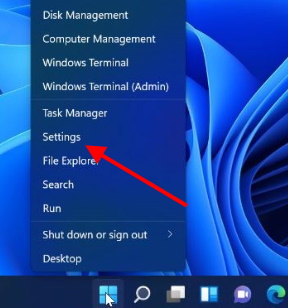
- From the left pane, choose Privacy & security.
- Scroll down and look for Apps permission.
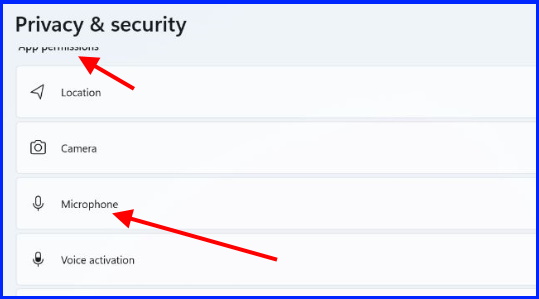
- Turn the toggle button on against option Microsoft access and Let apps access your microphone.
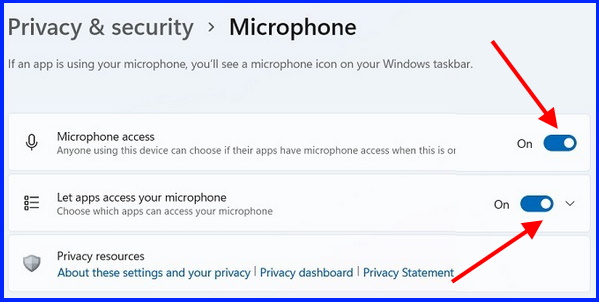
- Also, turn the toggle button on against option notification for the Whatsapp desktop app.
Solution-2: Uninstall and Re-install Whatsapp Desktop App
- Press Win+R shortcut to launch Run command box.
- Type appwiz.cpl in search box.
- Press Ok button.
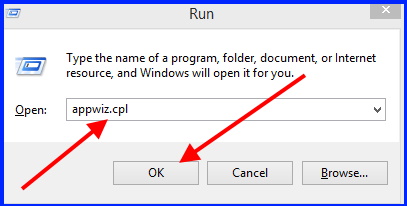
- Find out the Whatsapp application.
- Select it and choose the option Uninstall.
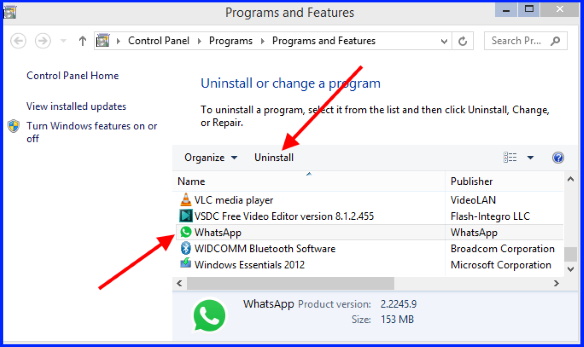
- Thereafter go to Whatsapp download page.
- From here, download Whatsapp Windows app a fresh.
Solution-3:Update Audio drivers to fix Whatsapp Microphone not working error in Windows 11 / 10
- Right click on start button and choose Device manager from Context menu.
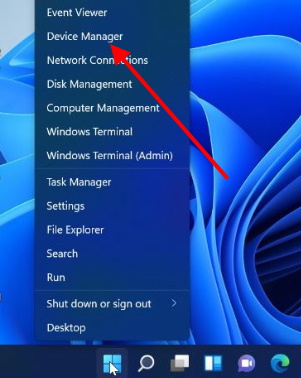
- Go to the section Sound, Video and game controllers.
- Expand it.
- Apply a right click on your sound driver.
- Select Update driver.
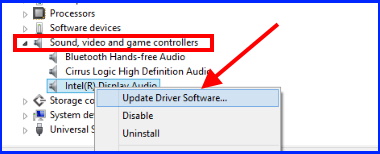
- Thereafter choose Search automatically for drivers.
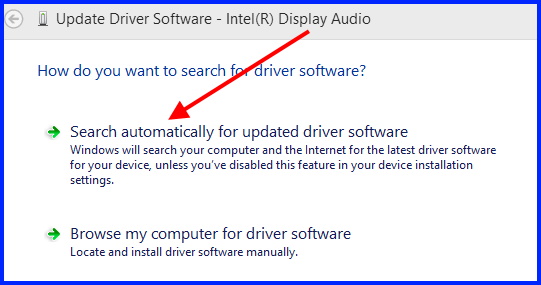
- Let the window complete the updating process.
Check whether your error regarding Whatsapp sound problem resolved or not.
Solution-4: Execute Sound Troubleshoot Windows 11 / 10
- Press Win+I shortcut to open Windows Settings page.
- Under system settings, select the option Troubleshoot.
- Thereafter choose Other troubleshooter.
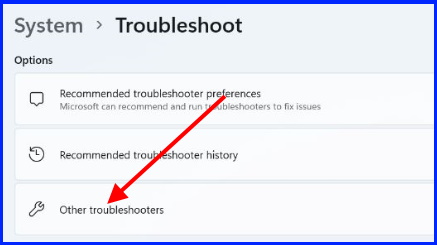
- Now navigate the option Audio troubleshooter.
- Click Run button.
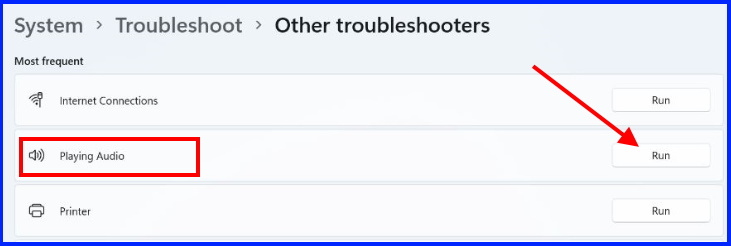
- Let the window complete the audio troubleshooter.
That’s all.
