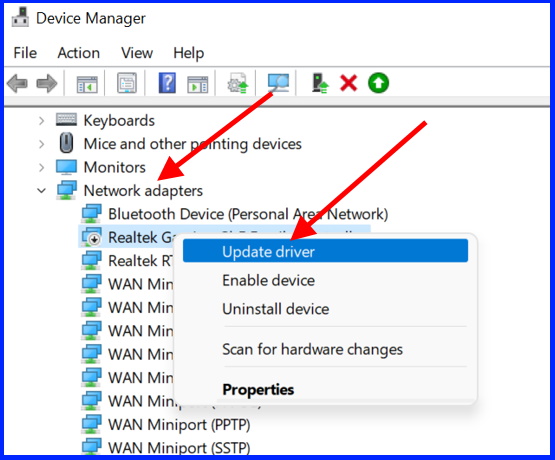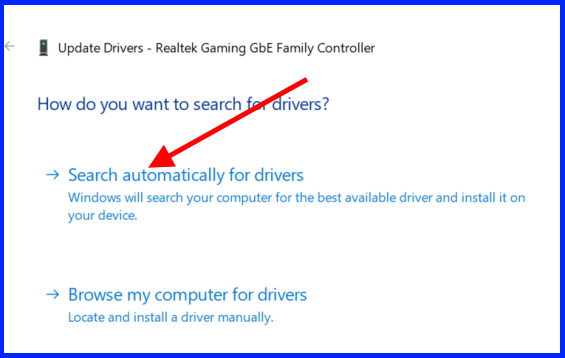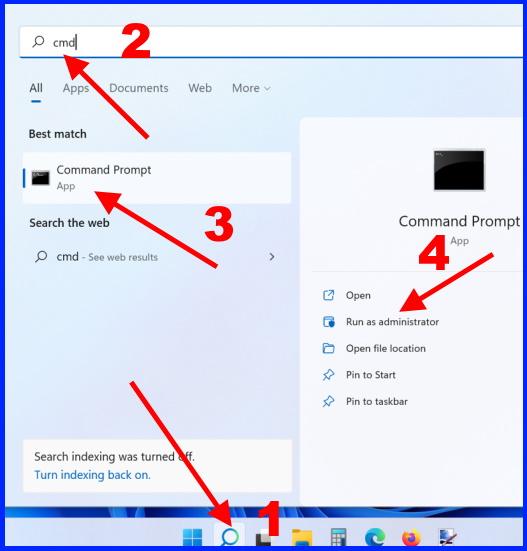What to do if Airplane Mode not turning off in Windows 11 / 10. Airplane Mode or Flight Mode, both are similar and used to disable all wireless connections such as Wi-Fi connection, connection via Bluetooth including Cellular, NFC (Near Field Communication) and GPS (Global Positioning System). Specially, you are asked to Enable flight mode while flying on plane so that radios signal could be stopped.
How to Fix Airplane Mode not turning off in Windows 11 / 10
Airplane mode or flight mode also helps the users to save battery of devices. If you enable airplane mode, no any communication via internet and signals can establish. But sometimes users have reported that their Airplane mode not turning off in Windows 11 and Windows 10 system. In this article, we will resolve this issue through various methods.
Ways-1: Turn Off Airplane Mode from Action Center
- Go to the bottom right corner of your Windows screen.
- Click on dialog box
- Action Center will open.
- Here you will find Airplane mode option.
- Turn it off.
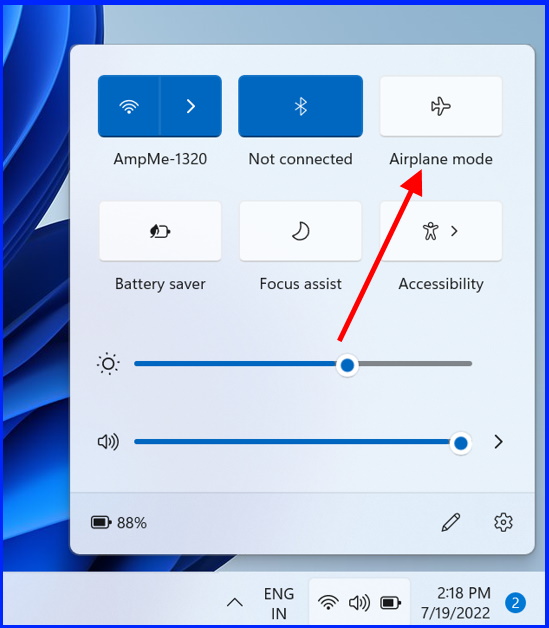
Ways-2: Turn Off Flight Mode through Windows Settings
- Click on Start button.
- Select Settings.
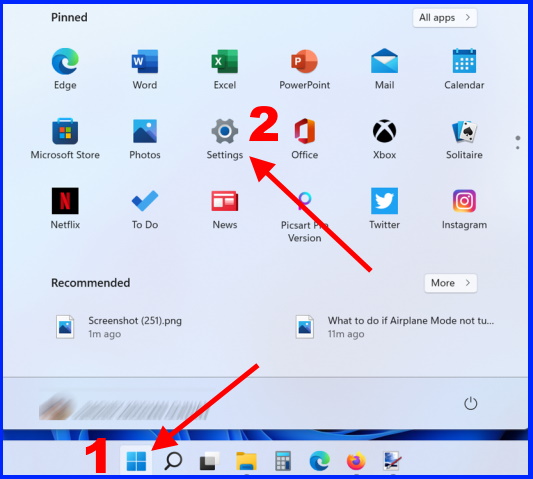
- Now Select Network & Internet.
- Go to right side and turn the toggle button off against Airplane Mode option.
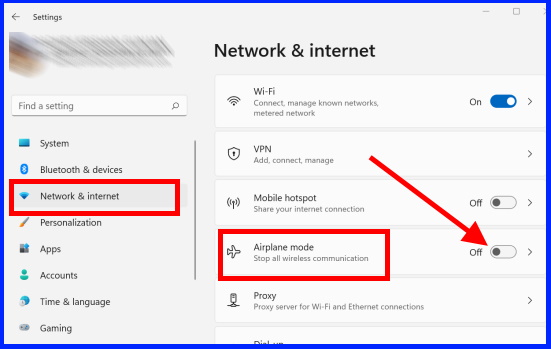
Ways-3: Reset Network to Fix Airplane Mode not turning off in Windows 11 / 10
- Press Win+I shortcut key to open Settings App in Windows 11/10.
- Choose Network & Internet.
- From the right pane, click Advance Network Settings.
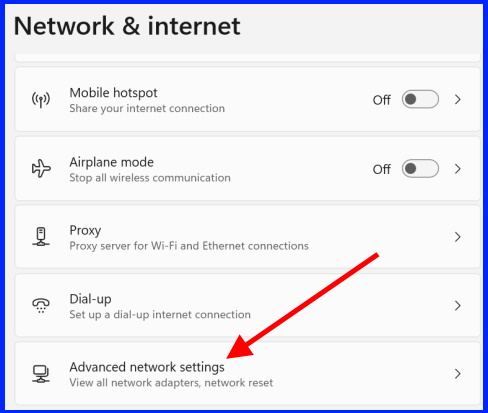
- Click on Network Reset.
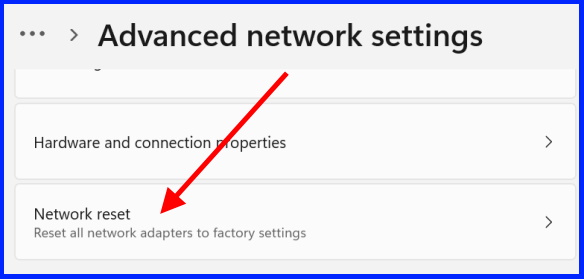
- Finally click on Reset Now button.
- Restart Windows 11 / 10 system.
Ways-4: Modify Network Adapter Settings to fix Airplane Mode not turning off in Windows 11 / 10
- Right click on start button.
- Choose Device Manager.
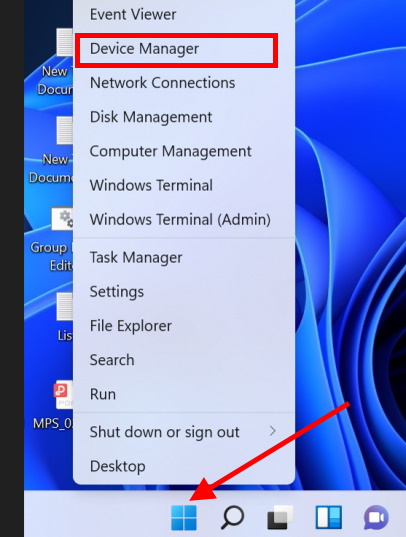
- Go to Network adapter section.
- Expand it.
- Apply a right click on your Network adapter.
- Choose Properties from the context menu.
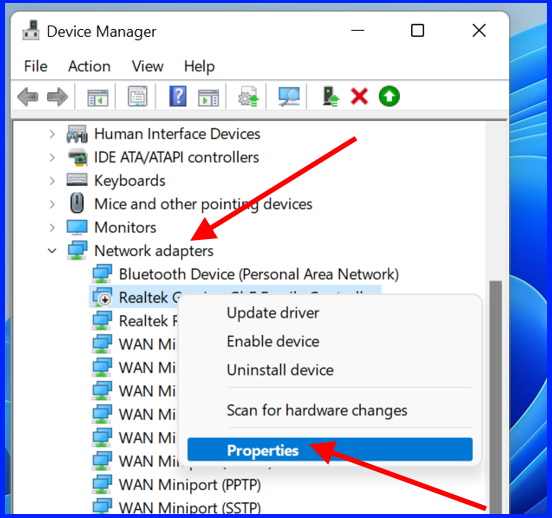
- Click Power Management from the top menu bar.
- Uncheck the box against option Allow the computer to turn off this device to save power.
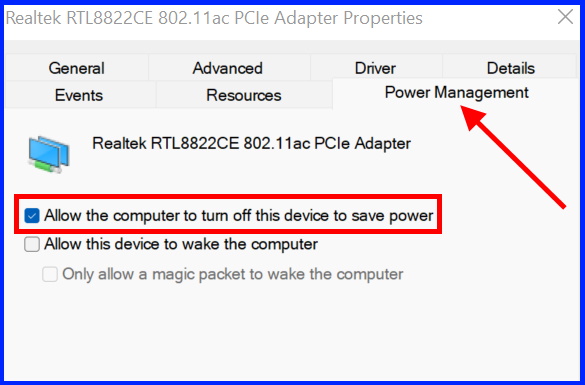
- Press Ok button and Restart your system.
Ways-5: Modify Radio Management Services Windows 11 / 10
Modifying Radio Management services may help to resolve the issue regarding Airplane Mode not turning off in Windows 11 / 10. Go through these steps: –
- Go to Windows Search.
- Type services.msc in it.
- Services App will appear as top result.
- Open it.
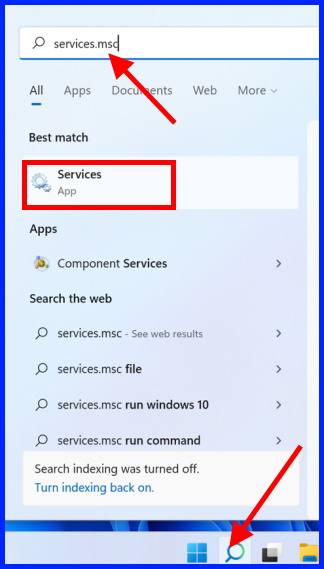
- Here find out Radio Management Services from the available list.
- If found, right click on it and choose Properties option from the drop down menu.
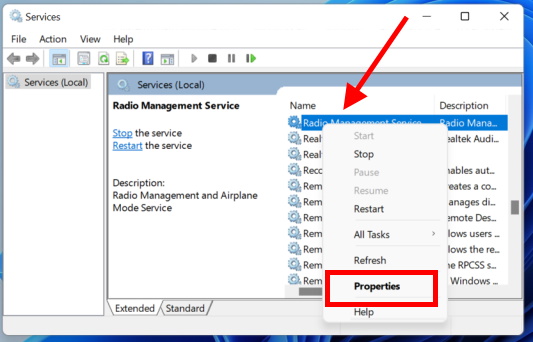
- Now go to General tab.
- Under Startup type section, change from Manual to Disable.
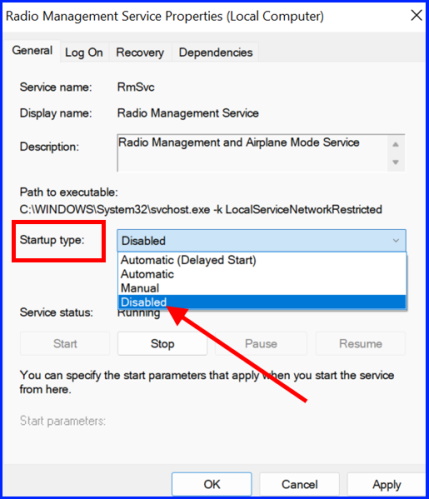
- Finally click on Apply and then Ok button.
Ways-6: Update Network Adapter Driver Windows 11 / 10
How To Disable or Turn Off Windows 10 Automatic Updates