How to Fix Javascript Error in Windows 11 / 10. Javascript is a programming language which is also available on Web pages that makes web pages more interactive. All the web pages contain Javascript and when you open a browser, the web page executes this script. These scripts already running inside the web pages (browser) directly without any app. The Javascript error means, your browser fails to execute javascript code into web pages. The main reason behind Javascript error in Windows 11 / 10 is as under: –
- Outdated Browser: If you are not able to run Javascript in your browser, it may be due to outdated browser. You must update your browser.
- Cache Files: Old cache files may be a cause of this error. Sometimes deleting cache files helps to resolve Javascript error.
- Outdated Browser. Outdated browser is also a cause of Javascript error. You must must install latest Browser update to fix this issue.
How to Fix Javascript Error in Windows 11 / 10
If your browser is not processing Javascript, it means you encounter a Javascript error. The first and initial workarounds to enable Javascript in Windows 11 / 10.
1st way: Enable Javascript in Browser
When you encounter an error in your browser, it means your browser is not allowing to run Javascript inside web pages. There is a possibility of your Javascript is disabled. So you must enable Javascript first. To enable Javascript in browser, follow these steps: –
We will enable Javascript in Chrome browser. You may use another browser also.
- Open Chrome Browser in your Windows PC.
- Click on three horizontal dot from the top right corner.
- Select setting option.
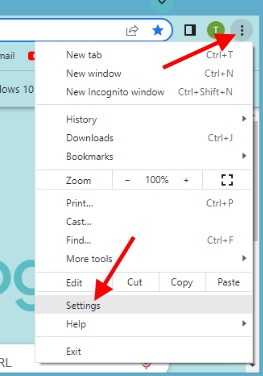
- Look for Javascript in Search Field of Chrome setting page.
- Click on Javascript.
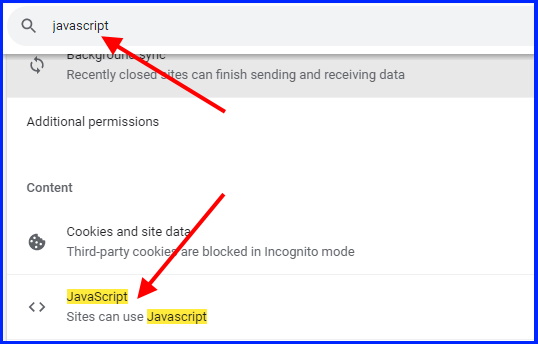
- Turn the toggle button on against option Sites can use Javascript.
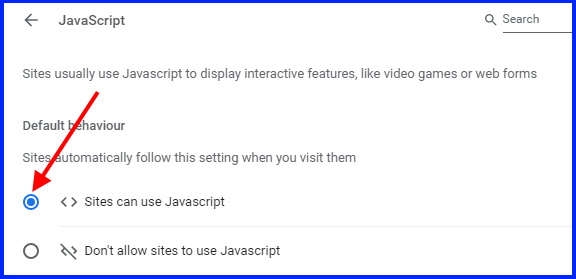
The Javascript settings option may be different in other browser such as, Firefox, Edge etc. Go through as per settings.
2nd way: Turn on Active Scripting to Fix Javascript Error in Windows 11 / 10
- Press Win+R shortcut key to launch Run Command window.
- Type inetcpl.cpl and press Ok button.
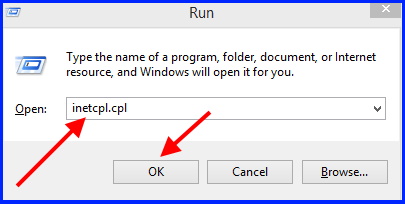
- It will open Internet properties window.
- Thereafter go to Security tab from the top menu bar.
- Then click on Custom Level.
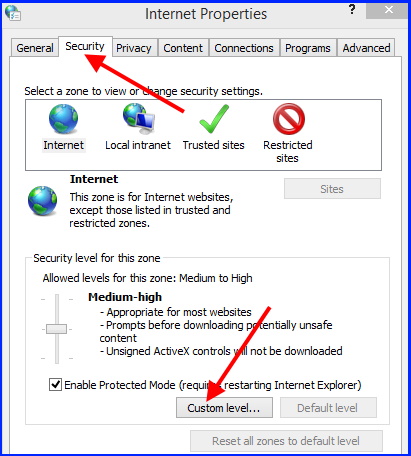
- Security setting window will open now.
- Here go to the scripting section.
- Under Scripting of java applets, click on Enable button.
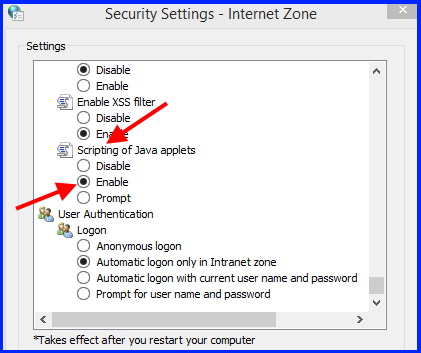
Restart your PC and check of Javascript error in Windows 11 and Windows 10.
3rd way: Clear Browsing History to delete Temporary Internet Files
- Press Win+R shortcut key to launch Run Command window.
- Type inetcpl.cpl and press Ok button.
- It will open Internet properties window.
- Thereafter go to General tab from the top menu bar.
- Under Browsing History, Click on Delete button.
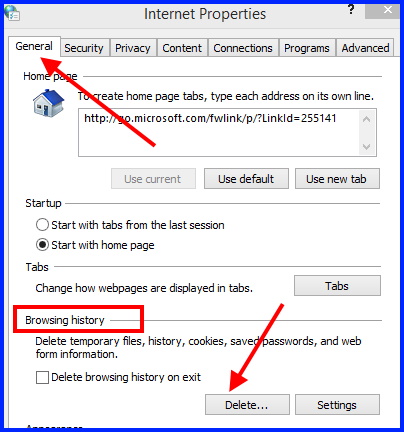
- Make the check against option
- Preserve favorites web sites data
- Temporary Internet files and web site files
- Cookies and website data
- History
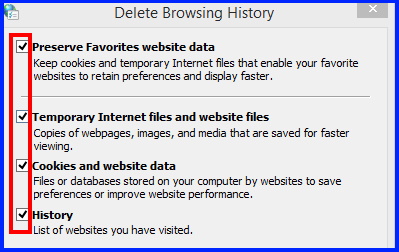
- Press Delete.
4th way:Install Windows latest update to Fix Javascript error in Windows 11 / 10
- Launch Settings app in Windows 11 / 10.
- You may press Win+I shortcut to open Settings.
- Go to Windows update from the left pane.
- Thereafter click on Check for updates from the right side.
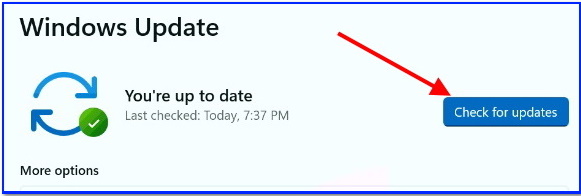
- Windows will now check for available updates. Available updates will display now.
- Click on Download now button. Rather install Windows latest updates.

You can also download this PC Repair tool to Locate and Fix any PC issue:
Step 1 – Download the Restoro PC Repair Tool
Step 2 – Click on Start Scan to find and Fix any PC issue automatically.
That’s all.
